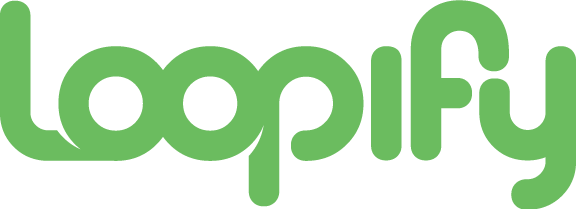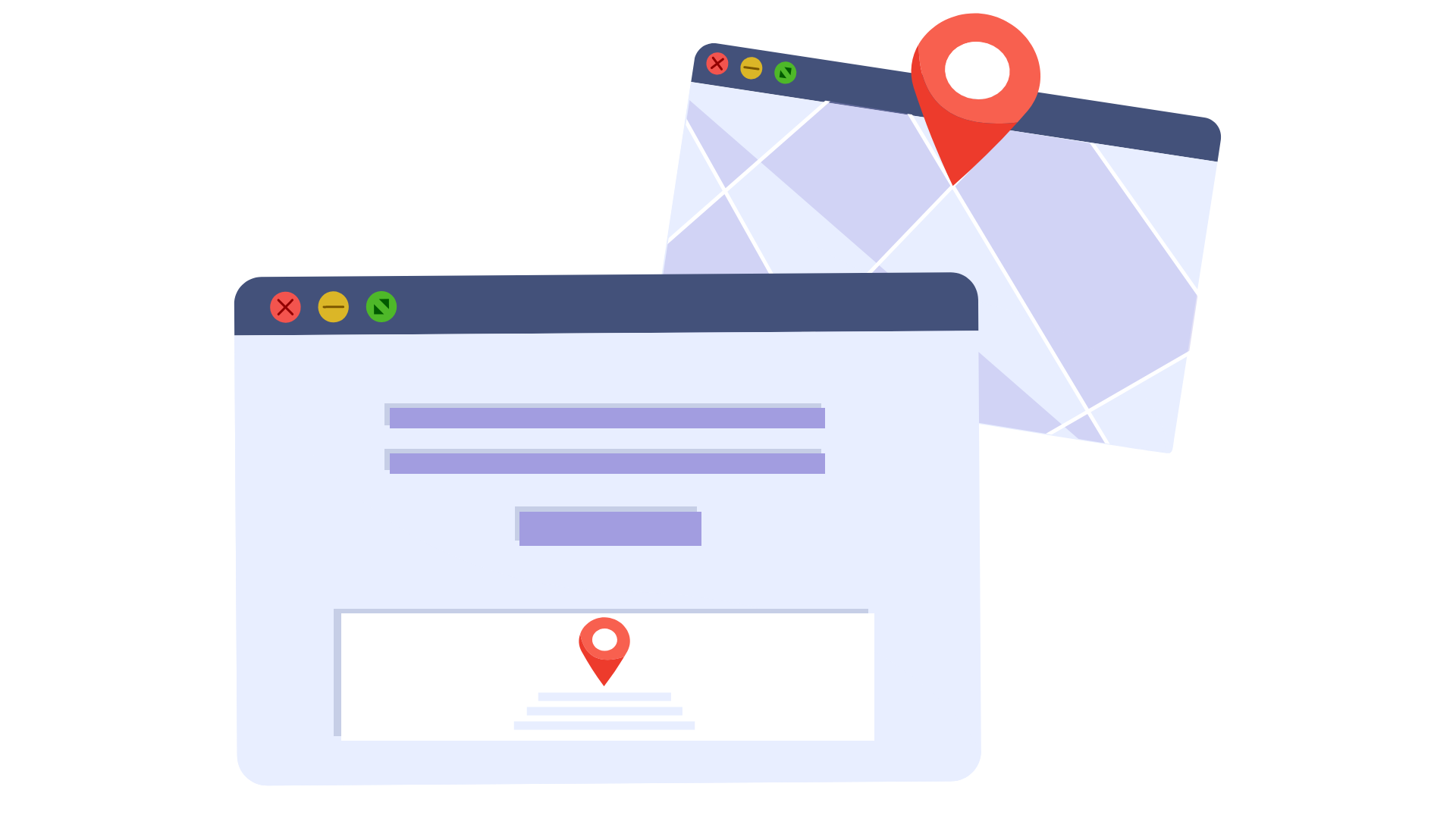
Did you know that you can change your company info in all your campaigns and templates at once? Without editing any of them?
And it will take you 2 seconds to do it. How?
Three words: global account variables.
What Are Global Account Variables?
You know that variables, like [first name], [city], [appointment date], let you insert specific contact data in your campaigns—the variable changes based on the person receiving the campaign.
This makes the landing page, email, SMS, or letter personalized for each person.
Account variables work on the same principle as any other variable. The difference is that account variables are set up on account level and not on the contact level.
These come in handy when your company information, like address or phone number, can change in the future. So instead of going manually through every campaign and template to update them, the account variable does that for you.
How Can You Use Them?
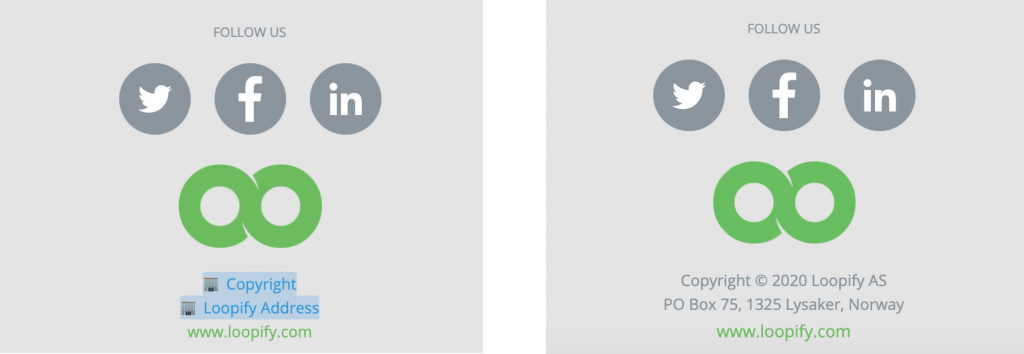
Let’s start with an example.
It’s a new year and now you have to go through all your company’s templates and campaigns to update the year in the copyright text in the footer.
Not only is it a lengthy manual process, but you can also miss and forget a campaign easily. Plus, you’ll have to freeze your flows to edit the landing pages and then go live again. 😩
However, if you have this information as an account variable, you only edit the variable, for example, from 2020 into 2021, and that’s it. The year will be automatically replaced on every live page, any upcoming email, SMS, or print campaign. 😌 That took maybe two seconds, right?
In the image above, you can see how we at Loopify use account variables on our pages. We added [Copyright] and [Loopify address] as global account variables. Now, we don’t have to comb through our campaigns manually every January to edit the year or our mailing address in case we change offices. All we need to do is edit our variables with the new info and voilà – the copyright and address will be automatically replaced on our live pages.
It’s a super easy thing to set up as well. Check our support article on how to do it.